How to Create a Backup for Your Website
Important: This is the correct method for creating backups and we do not recommend any other...
You can change your cPanel account password through the control panel by following these steps:
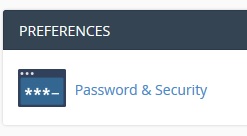
A page will appear containing three fields:
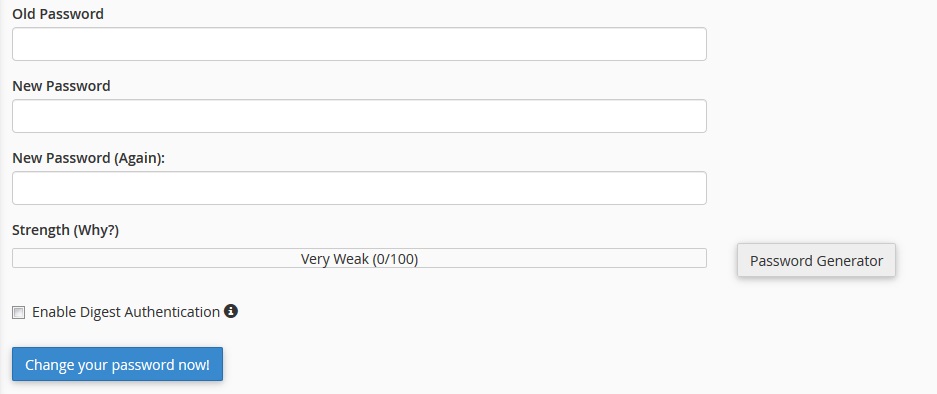
Make sure your new password contains:
Important: This is the correct method for creating backups and we do not recommend any other...
To add a custom email account to Microsoft Outlook, follow these steps: Prerequisites First...
You can log into cPanel control panel in several ways. Follow these steps: Method One: Direct...
After creating the email account following the instructions, you can access and manage your email...
To protect a folder with a password through cPanel control panel, follow these steps: Step One:...