Important: This is the correct method for creating backups and we do not recommend any other...
To create a new email account in cPanel, follow these steps:
Step One: Access Email Settings
- Log into your cPanel control panel
- Select the email accounts menu via the "Email Accounts" icon
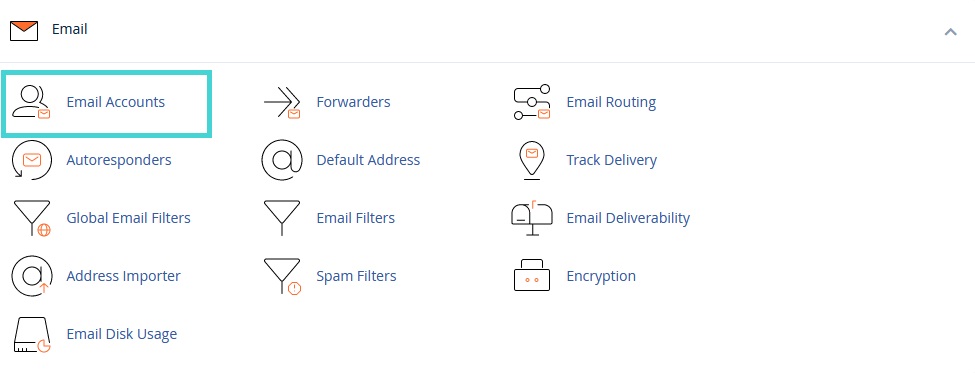
Step Two: Create New Account
- Click "Create" as shown in the image below:
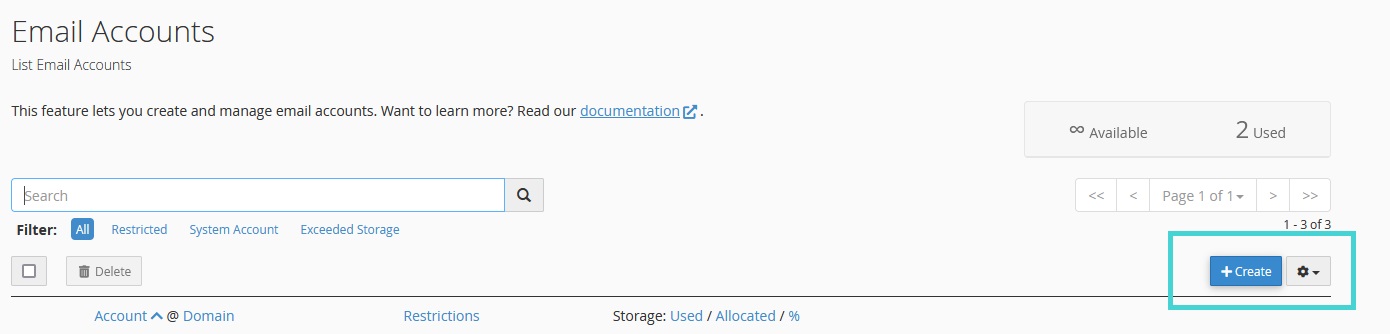
Step Three: Configure Account Settings
- Fill in the settings as shown in the image below:
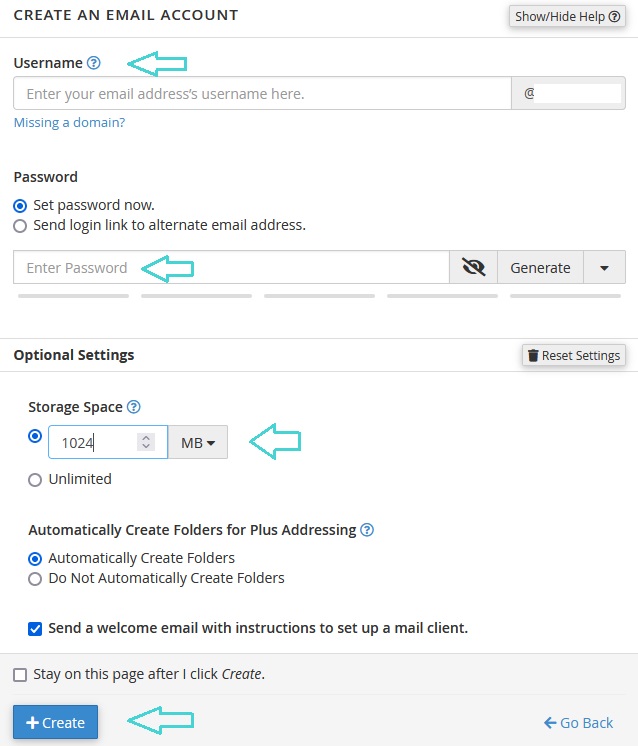
Required Settings Explanation
- Username: The email account name (the part before @)
- Password: A strong password for accessing the email account
- Storage Space: The space you want to allocate for this account (in megabytes)
- After filling all fields, click "Create" to create and activate the account
Tip: Use a strong password containing uppercase and lowercase letters, numbers, and symbols to ensure your email account security.
Accessing Email
You can use and manage the email you created through:
Direct Link:
https://domain.com:2096Replace domain.com with your actual domain name.
Example: If your domain is example.com, the link would be:
https://example.com:2096Additional Options
After creating the account, you can:
- Configure Email Clients: Such as Outlook or Thunderbird
- Create Forwarding: To redirect messages to another account
- Set Auto-Reply: For vacations or absence
- Manage Filters: To organize incoming messages
Warning: Save the account credentials (username and password) in a secure location. You'll need them to configure email clients.
You might be interested in: Adding Custom Email Account to Outlook
