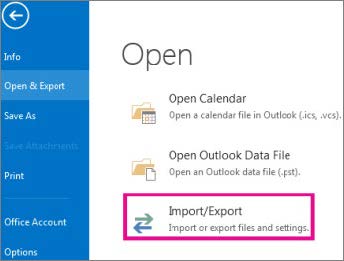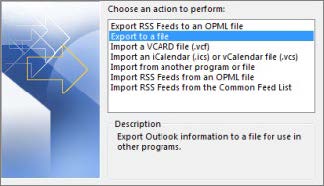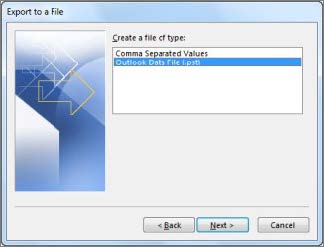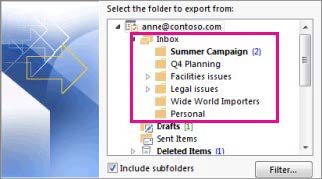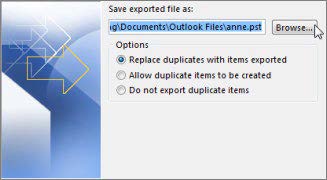If you want to back up your message folders on your computer (in addition to keeping them on the server), you can export items to a .pst file that you can restore later as needed using the import function.
Backup Steps
Step One: Open Export Wizard
- Choose File from the top menu bar
- Select Open & Export
- Select Import/Export
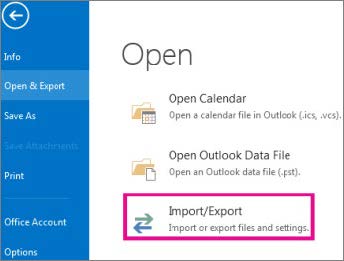
Step Two: Choose Operation Type
- Select "Export to a file" from the list of available options
- Click "Next" to continue
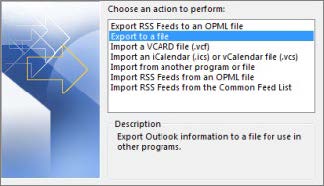
Step Three: Select File Type
- Choose "Outlook Data File (.pst)" as the file type to create
- Click "Next" to proceed to the next step
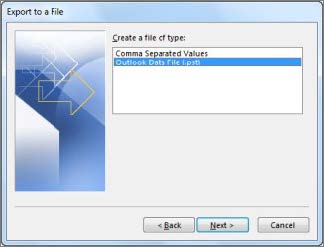
What is a PST file? A PST (Personal Storage Table) file is a file format used by Outlook to store emails, contacts, calendar, and tasks locally on your device.
Step Four: Choose Folders
- Select the folder or account you want to back up
- You can choose:
- Single folder: To copy only a specific folder
- Entire account: To copy all folders (Inbox, Sent, Deleted, etc.)
- Include subfolders: Make sure to check this option if you have subfolders
- Click "Next" to continue
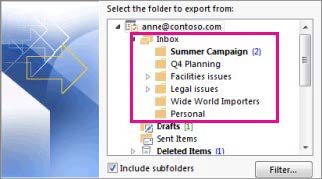
Step Five: Set Save Location
- Choose an appropriate name for the backup (e.g.,
Backup_Email_2024)
- Specify the save path on your device
- Click "Finish" to start the backup process
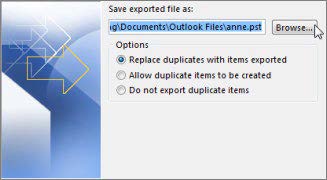
Warning: The backup process may take a long time depending on data size. Don't close Outlook during the process.
Tips for Successful Backup
- Right Timing: Perform backup when you don't need to use Outlook
- Sufficient Space: Ensure adequate hard disk space
- Regular Backups: Create backups monthly or based on email importance
- Safe Storage: Store PST file in a secure location or external drive
- Password Protection: You can protect PST file with password for additional security
Restoring Backup
To restore the backup later:
- Follow the same path: File → Open & Export → Import/Export
- Choose "Import from another program or file"
- Select the saved PST file and follow the steps